Guide: Joining The Live Show
posted by Shane on 19th December 2006, at 6:12pmThere are three ways to join and participate in the live show:
Listen only: Using live stream(No registration required)
Chat and Listen only: Using Talkshoe client(Talkshoe account required)
Chat, Listen, and Talk: Using Talkshoe client(Talkshoe account required) with landline or SJPhone(client required).
Listen Only through Live Stream
- Go to www.talkshoe.com/talkshoe/web/talkCast.jsp?masterId=10647 – the RSBANDBUpdate! Talkshoe page.
- Next to the description and icon, click the “listen only” link, which will take you to the live stream page.

Registering @ Talkshoe
- Goto www.talkshoe.com and click sign up.

- Enter all the necessary info and click "sign up"
- For your pin number this can be your phone number or any other number you want. It is perfectly safe to use your phone number as no one else will be able to see it or get access to it. Then press save pin. IMPORTANT: Remember this number.
- On the same page as where you select your ping, press the download button. Save this to somewhere that you know where it is. You will need it later.
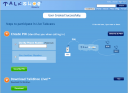
- Click done
Installing the TalkShoe client
- Double click the TalkShoe installer you downloaded.
- Follow the steps on the installer for installing.

Chat and Listen Live
- Go to www.talkshoe.com/talkshoe/web/talkCast.jsp?masterId=10647 – the RSBANDBUpdate! Talkshoe page.
- Next to the description and icon, press the purple TalkShoe Live! button.

The web page will launch your talkshoe client. - You will now be in the chat. You can close the quick tips in the chat now.

Installing SJPhone
- Download SJPhone here. (Direct link: Windows XP, Mac OS X, Linux). The following steps are for Windows. For Mac and Linux, the procedures may vary. See official site for detailed instructions.
- Open the installer.
- Click Next.
- Select I agree. Click Next.
- After done installing, click Finish.
- Launch SJPhone. There should be an icon on the desktop.
- After launching, an audio wizard will lead you to make sure your speakers and microphone work. Follow the instructions.
- When you’re done, the SJPhone is minimized to your system tray(bottom right). Double click on the little phone icon. It’ll pop back out.
- You are now ready to call in.
Chat, Listen, and Talk Live
- Go to www.talkshoe.com/talkshoe/web/talkCast.jsp?masterId=10647 – the RSBANDBUpdate! Talkshoe page.
- Next to the description and icon, press the purple TalkShoe Live! button.

The web page will launch your talkshoe client. You will be presented with dial in information. This is presented later in the guide. - You will now be in the chat. You can close the quick tips in the chat now.

- If you are using SJPhone:
- Launch SJPhone.
- At the top enter the IP: 66.212.134.192 then press dial(big left button). This will call in to talk shoe.
- When asked enter the talkcast ID for this RSBANDBUpdate! show, use the dial pad or the keyboard and enter the talkcast ID, which is: 10647 then press the ‘#’ button.
- Now enter your pin number or phone number that you created when you made your TalkShoe account then press the ‘#’ button.
- If you are using a landline:
- Pick up your phone.
- The phone number is +1 724-444-7444
- When asked for the talkcast ID for this RSBANDBUpdate! show, dial the talkcast ID, which is: 10647 then press the ‘#’ button.
- Now enter your pin number or phone number that you created when you made your TalkShoe account then press the ‘#’ button.
- If you want to talk on the show press the "Request to Talk Button" near the top of the client.
- Now just listen to the show and wait until we start taking calls.





